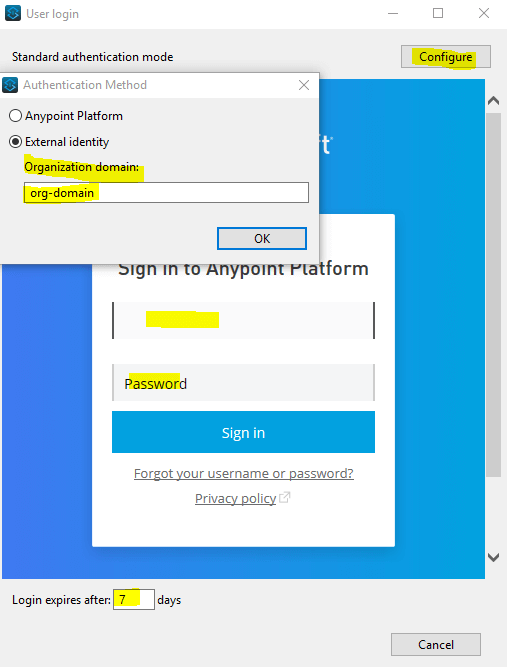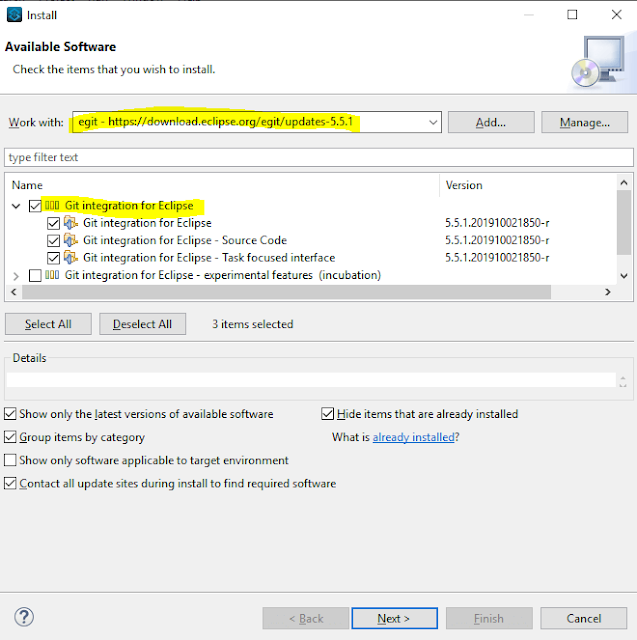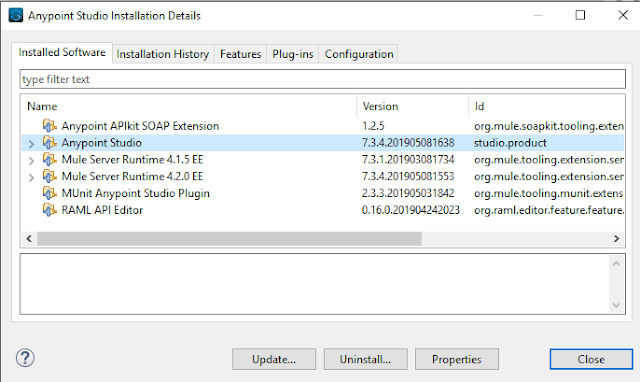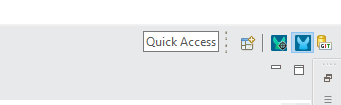Issue:
You can not access Anypoint Platform after configuring External Identity in Anypoint Studio.Reason:
One of most common issues is the wrong Organization Domain configuration.HowTo:
Please follow below steps to validate if the Organization domain is properly configured:Open Anypoint Studio
Go to Window -->Preferences --> Anypoint Studio --> Authentication --> Add Button
Now click on Configure --> Select External Identity
Provide your valid Organisation domain --> Select OK
Please validate your Organization domain field. The value must be your valid Organization domain.
Once validated you can login your Anypoint Account with your user-id and password. You also can configure expires days.
Finally select Apply and Close button.
Happy Learning :)