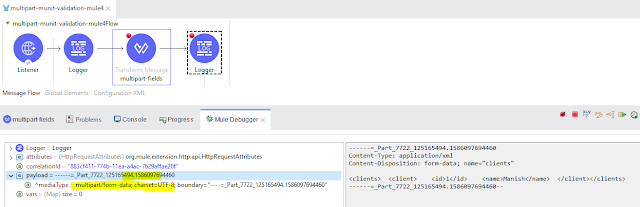Salesforce Process Builder
Process Builder is a tool provided by Salesforce to automate
your business process via point and click.For Example:If Amount has crossed its threshold(1000) then
send a notification to the sales representative with the details.
Actions Available In Process Builder
There are several different actions you can trigger the
process builder. These actions are:
- Trigger Apex code: You can use the Salesforce process builder
to invoke Apex code you have written within Salesforce. Apex can be anything
from custom logic to save a record to complex business processes. To invoke an
apex class in process builder we have to use @InvocableMethod attribute.Example:There is a Apex class named CampingListController
having a method defined as @InvocableMethod. Hence we can call this method from
Process builder as shown below:

Calling Apex from Process Builder
- Create a record: This will allow you to create new records
and set certain field values for the new record.Example: When an opportunity is 'Closed Won' then create a case for
the sales team.

New Case Creation
- Email alerts: Once a criteria is met then you can send a
notification to pre defined user. To do so you first create an email alert and
associate it with an existing Email Template. Email Template will be having the
format in which recipients will get the message.Example: If Opportunity is 'Closed Won' and Account's
industry is Banking then send an email alert to users.

Process Builder to send email alert
- Trigger a flow: You can launch a flow from your process to automate complex business processes.Only active autolaunch flows can be launched from Process Builder. It can launch active flows which do not contain screens.Example: If Opportunity is 'Closed Won' and Account's industry is Banking then launch a flow for his/her experience on the Opportunity journey.
- Post to Chatter: Process builder post to chatter action helps
to post information to any user or group chatter feed within Salesforce. The
post will appear in the chatter field as if the person who triggered the
process had written it. You can reference groups or topics and add merge
fields.Example: When a case status is changed, post to chatter so
that user knows that some action has been taken on the case.

Process Builder posting to Chatter
- Submit for approval: Only the record that started the process will be submitted. You can’t submit any related records for approval.
- Update records: Update one or more records that are related to the record that started the process. You can update the record with manually entered values or by using the values from related records. We can update records of parent or child whereas workflow only updates same or parent object from the child.
- Quick actions: You must already have global actions or an
object specific action created within Salesforce to use these quick actions.
You can then select to log a call, send an email, or update a record.Example: A contact will be created for Camping Item once the
flow returns a CampList item.

Quick Action via Process Builder
- Process: This action will call another process to another process. For this action, you need to choose process type as it invoked by another process.You can invoke processes with objects that share at least one unique ID. For example, in the Account and Case objects, the AccountId field is unique to Account and also used by Case. You can create an invocable process that updates a Case record. Then you can invoke it from:
A process that adds an Account shipping address or updates it