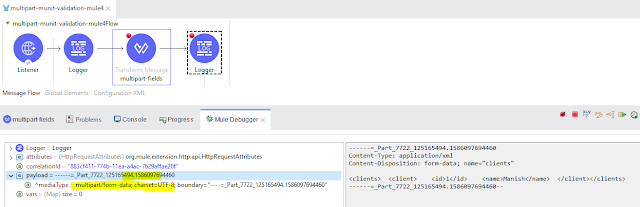Hello friends,
In this article I want show you the uses of two very common dataweave functions splitBy and joinBy.
These two functions are very useful while doing transformation with Array and Strings.
Here, we will see how we can use these dataweave functions converting data from String to Array and vice versa.
splitBy
Splits a string into a string array based on a value of input or matches part of that input string. It filters out the matching part from the returned array.
A string or a Java regular expression used to split the string. If it does not match some part of the string, the function will return the original, unsplit string in the array.
splitBy(String, Regex): Array<String>
Example 1: ------------------------------ Input Hello World ------------------------------ Dataweave 2.0 Expression ------------------------------ %dw 2.0 output application/java --- "Hello World" splitBy(/\s/) ------------------------------ Output [Hello, World]
splitBy(String, String): Array<String>
Example 2: ------------------------------ Input Manish Kumar ------------------------------ Dataweave 2.0 Expression ------------------------------ %dw 2.0 output application/java --- payload splitBy(" ") ------------------------------ Output [Manish, Kumar]
The regex/separator can match any character in the input. splitBy performs the opposite operation of joinBy.
joinBy
joinBy function Merges an array into a single string value and uses the provided string as a separator between each item in the list.
You can use joinBy Dataweave 2.0 function to convert array to string.
Example 3: ------------------------------ Dataweave 2.0 Expression ------------------------------ %dw 2.0 output application/json --- { "joinName" : ["Manish","Kumar"] joinBy "-" } ------------------------------ Output { "joinName": "Manish-Kumar" }
joinBy performs the opposite task of splitBy.
Happy Learning :)