Mule Application Building Blocks
In this article we will find the basic concepts before start building Mule application using Anypoint studio. Here we will see things about- Mule Palette
- Project explorer
- Pom basic configuration
- Shortcuts
- Selecting runtimes
- Munits coverage view
- Test your application and many more.
In Mule 4 build concept is almost same but in Mule 4 runtime decoupled the extra libraries from core runtime libraries and providing only the core libraries to build basic app flows, which makes it lightweight runtime. However we can add modules or import from exchange as per requirement.


Add modules in Mule 4
Search from Exchange and Add in Mule 4
Now lets discuss about components
Message Sources :
The first building block of most flows is a receiver that receives new messages and places them in the queue for processing.- Message sources are usually Anypoint Connectors.
- Connectors provide connectivity to external resources, such as:
- Databases, protocols, or APIs.
- Standard protocols like HTTP, FTP, SMTP, AMQP.
- Third-party APIs like Salesforce, Twitter, or MongoDB.
Anypoint Connectors :
- There are 2 main types:
- Endpoint-based connectors
- Operation-based connectors
Endpoint-Based Connectors :
- Are either inbound or outbound endpoints in a flow.
- Inbound endpoints serve as a message source for a flow.
- Outbound endpoints send information to external systems.
Operation-Based Connectors :
- These connectors require the specification of an operation in order to perform.
- This category includes most connectors not based on a standard communication protocol
Connector vs Endpoint :
- A connector is a Mule-specific connection to an external resource of any kind.
- An endpoint is a flow-level element that is configured to receive and/or send messages from and/or to external resources.
- When you drag a connector from the Mule Palette, an endpoint is created.
- Connectors and endpoints are global elements.
Creating Mule Applications With Anypoint Studio
Anypoint Studio is an Eclipse-based integration development environment that provides:- Two-way editing between graphical and XML views.
- Visual debugging (EE).
- A data transformation framework and language (EE).
- One-click deployment of applications.
- Templates for common integration patterns (EE).
- Integration with Maven for continuous build processes.
Sample Flow: Visual
Anypoint Studio View:
Running an Application:
Anypoint Studio comes with an embedded Mule runtime to test applications without leaving it.
The console outputs application logs and information:
Introducing Mule Flows and Message
Mule Flows
Mule applications accept and process messages through a series of message processors plugged together in the flow.A typical flow has:
Message Source - Accepts a message from an external source, triggering the execution of the flow.Message Processors - Transforms, filters, enrichs, and processes messages.
An application can consist of:
- A single flow.
- Multiple flows/subflows connected together to create more complex applications.
Anatomy of a Flow :
artifacts-json: In Mule 4
Pom.xml:
Pom file is now required for Mule 4 app build. All mule app in mule4 is packaging as mule-application
Project Explorer:
Below Project explorer shows how the structure of Mule 4 App will look like:
Runtime Selection:
You can select your required runtime by selecting through Run/Debug as configuration
Menu Bar & Shortcuts
Quick Access:
You can quickly search from Quick Access, it is placed at top right of your anypoint studio.
Munit Coverage View:
For munit coverage and reports you can run and also view in anypoint studio.
Testing Applications: For testing Mule Application
Some options:
• A browser.
• A cURL command-line utility.
• A browser extension like Postman (for Google Chrome).






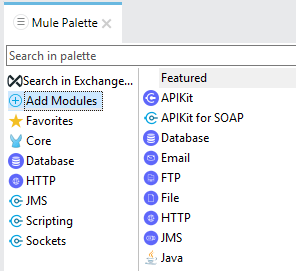
















No comments:
Post a Comment